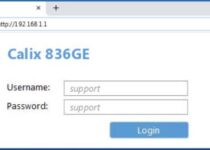Asus RT N66U: Full Setup Guide | How to Setup Asus Router
The Asus RT-N66U is a popular dual-band wireless router that is known for its fast and reliable performance. This router is ideal for home and office use, as it can easily support multiple devices and users simultaneously.
ASUS RT-N66U is a popular and powerful wireless router that provides high-speed internet connectivity for both personal and professional use. This router offers several advanced features, including dual-band support, Gigabit Ethernet ports, and built-in VPN functionality. In this guide, we will take you through the steps of setting up your ASUS RT-N66U router from scratch
Setup process for Asus RT-N66U | Step by Step.
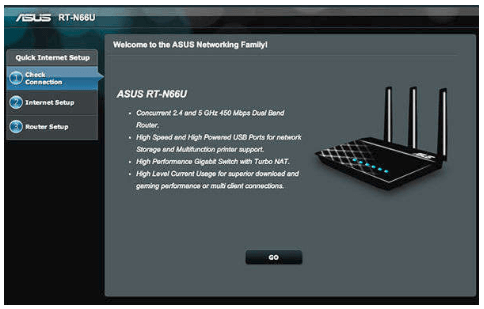
Step 1: Unpack the Router
The first step is to unpack the router and its components. You should have received the following items in the box:
- Asus RT-N66U router
- Power adapter
- Ethernet cable
- Quick Start Guide
- CD with a user manual and setup software
The first step in setting up your router is to connect it to your network. To do this, follow these steps-
Step 2: Connect the Router to Your Internet Service Provider’s (ISP) Modem
The next step is to connect the router to your internet service provider’s modem. Here’s what you need to do:
- Connect the modem to the WAN port on the router using the included Ethernet cable.
- Connect the power adapter to the router and plug it into a power outlet.
- Turn on the modem and wait for it to fully initialize.
- Turn on the router.
Step 3: Configure the Router
Once the router is connected to your modem and powered on, you can start configuring it. You can do this in one of two ways:
- Use the web-based setup wizard:
- Connect a computer to the router using an Ethernet cable.
- Open a web browser on the computer and type “192.168.1.1” in the address bar. This will bring up the router’s web-based setup wizard.
- Follow the on-screen instructions to configure the router. You’ll be prompted to enter your network name (SSID), password, and other information.
2. Use the CD with setup software:
- Insert the CD into your computer.
- Run the setup software and follow the on-screen instructions.
- Connect the computer to the router using an Ethernet cable.
- Follow the on-screen instructions to configure the router.
Step 4: Update the Router’s Firmware

Once you have completed the setup process, it’s a good idea to check for firmware updates for your router. Firmware updates are important because they can fix security vulnerabilities, improve performance, and add new features. Here’s how to update the firmware on your Asus RT-N66U:
- Log into the router’s web-based interface using the IP address “192.168.1.1”.
- Navigate to the “Firmware Upgrade” section.
- Check if there’s a newer firmware version available. If there is, download and install it.
Step 5: Configure Wireless Settings
Now that your router is set up and running, you can start configuring its wireless settings. You need to do this here:
- Log into the router’s web-based interface using the IP address “192.168.1.1”.
- Navigate to the “Wireless” section.
- Enter a network name (SSID) and password for your wireless network.
- Choose a wireless frequency (2.4GHz or 5GHz).
- Enable wireless security and choose a security type (e.g., WPA2-Personal).
- Click “Apply” to save your changes.
Step 6: Configure Advanced Wireless Settings
In addition to the basic wireless settings, you can also configure advanced wireless settings on your Asus RT-N66U. This can help
How do I reset the Asus RT-N66U router to factory settings in detail?
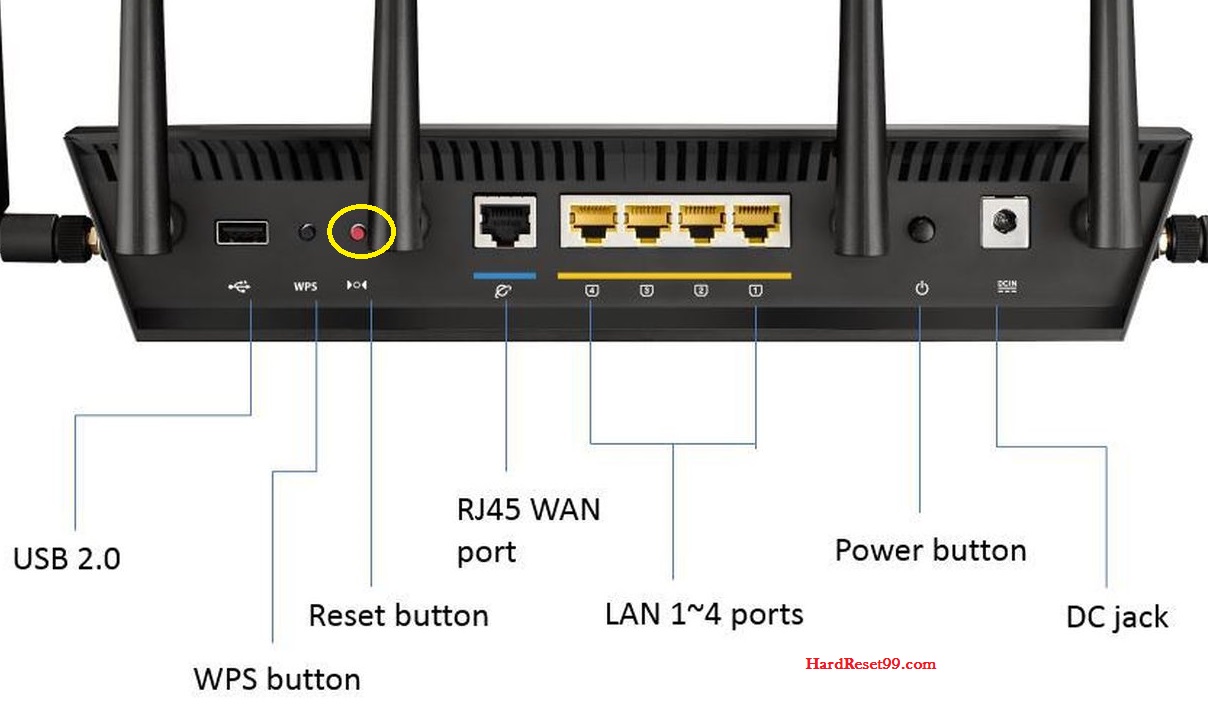
To reset your Asus RT-N66U router to its factory settings, follow these steps:
- Locate the reset button on the back of the router. It is a small button i.e usually recessed and labelled “Reset.”
- Prepare a paperclip or similar object.
- Power on the router and wait until the power LED is lit.
- Press and hold the reset button for 10 seconds using the paperclip.
- Release the reset button.
- Wait for the router to restart, which can take up to 2 minutes.
- Once the router has restarted, open a web browser and navigate to the router’s configuration page by entering “http://192.168.1.1” in the address bar.
- Log in to the router using the default username and password. The default username is “admin” and the default password is “admin.”
- Go to the Administration > Restore/Save/Upload page.
- In the Restore section, click the “Choose File” button and select the firmware file you want to use.
- Click the “Upload” button to upload the firmware.
- Wait for the router to complete the firmware update, which can take several minutes.
- Once the firmware update is complete, the router will restart.
- Log in to the router again and reconfigure the settings as desired.
Note: Resetting the router to its factory settings will erase all custom settings and configurations, including passwords, custom IP addresses, and wireless settings. Be sure to have a backup of your settings before proceeding.
Common mistakes while setting up the Asus RT-N66U router:
- Incorrect login information: Not entering the correct username and password to access the router’s settings can prevent the setup process from proceeding.
- Improper placement: Not placing the router in a central location or near obstacles such as walls can weaken the signal and result in poor coverage.
- Incorrect Internet Service Provider (ISP) settings: Not entering the correct settings provided by your ISP can prevent the router from connecting to the internet.
- Forgetting to change the default password: Not changing the default password for the router can leave it vulnerable to unauthorized access.
- Not updating the firmware: Not updating the firmware to the latest version can leave the router open to security vulnerabilities and prevent it from working optimally.
- Incorrect network settings: Not configuring the network settings correctly can prevent devices from connecting to the network.
- Interference from other devices: Not considering the presence of other devices that may interfere with the router’s signal, such as microwaves and cordless phones, can result in poor performance
I hope that all the possible information is covered in the blog, and it will help you seamlessly set up your Asus RT-N66U Router.